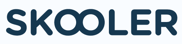The classrooms of today are a far cry from those of a few decades ago, when adults like us were working our way through school. Blackboards, chalk and dusty erasers will no longer be synonymous with maths and geography lessons; instead, interactive whiteboards and online collaborative learning environments have taken centre stage. Knowing how to use OneNote will enhance your ability to deliver engaging lessons that’ll keep your students motivated and attentive. Here are six ways to use OneNote in a classroom situation:
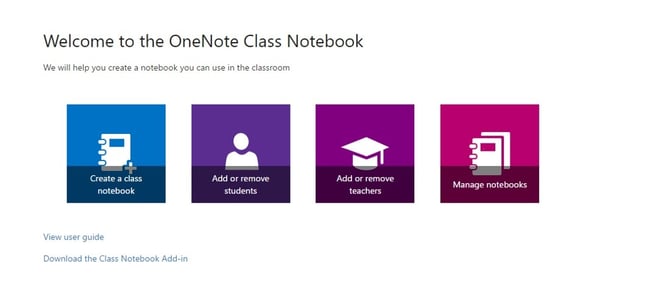
1) Create Class Notebooks
The Class Notebooks feature allows you to set up online spaces for individual and collaborative learning. You can share resources with your students, and also between colleagues. Everything your students work on is stored in the cloud, which means they can access their work from any device that has a web browser and an internet connection. What’s more, you can set deadlines and expectations so that students are clear about learning objectives.
2) Incorporate other Office 365 apps
OneNote has been designed to integrate brilliantly with the full Office365 suite. If you harness the power of multiple apps with Office365 (Microsoft Teams, Word, Excel, Outlook, Sway and Forms), you can add further value to your students’ ability to facilitate their learning in an individual and collaborative capacity.
3) Create lesson outlines
The old learning model of a teacher lecturing students non-stop for an hour is outdated. Not only is this boring for you and the students, it isn’t the best way to ensure that they retain what they hear. Having a class outline in front of them makes retention a lot easier. Knowing how to use OneNote to your greatest advantage involves creating lesson outlines that students can interact with during the lesson. It prepares them for what’s up ahead and is also useful for you as you deliver the class.
4) Print straight from your browser to OneNote
Luckily for teachers today, the internet is a convenient and plentiful resource when planning lessons. OneNote makes this process that much easier thanks to its print function, which lets you capture web pages and send them straight to the app. You’ll be able to grab text and images and collate them in shared learning environments where your students can view them.
5) Design templates
Templates are another key part of knowing how to use OneNote to its full potential. Templates can be applied to lesson plans, and can also be used by students for their assignments and revision schedules. This will save you and your pupils a lot of time configuring lesson plans or assignments—time that can be spent learning.
6) Record voice notes
We have WhatsApp to thank for making voice notes an established form of communication (although, not to everyone’s taste!). OneNote lets you record audio in the form of voice notes and insert it into Class Notebooks afterwards. Your students can access recording of lessons if they missed a class, or simply want to recap. You can also record one-on-one sessions with students, which you can share to their individual Notebook. This will benefit students who are aural learners over visual learners.

Skooler offers extensions to Microsoft Office 365, so you can incorporate technology into your lesson plans with ease.
To find out more about how Skooler can save you time and make managing learning online, a whole lot easier, why not book a demo.