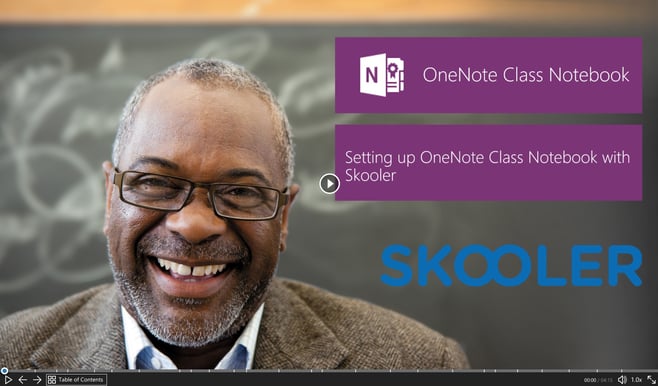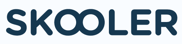Skooler becomes the focus in the latest Microsoft OneNote blog:
This blog was originally published by the OneNote team from Microsoft February 22nd, 2017.
Since launching the OneNote Class Notebook add-in a year ago, hundreds of thousands of teachers have downloaded and started using the add-in. Teachers all over the world have saved time in distributing assignments, individualizing learning, connecting to their existing systems’ assignments/grades and reviewing student work all within Class Notebooks.
First-grade teacher at the Ashton Elementary School, Rachel Montisano, said, “Now, with two clicks, I can send out all the tabs/pages I created or wanted to share with the students. Truly remarkable! Microsoft had just given me a tool that made me an even more effective teacher and gave me time back!”
Today’s updates for the Class Notebook add-in for OneNote desktop update include:
- Grade scale support for Canvas and Skooler.
- Skooler joins the OneNote add-in family.
- Stickers—now includes the ability to customize.
Grade scale support for Canvas and Skooler
Last spring, we released Assignment and Grade integration for the OneNote Class Notebook. A top request from teachers and schools using Learning Management Systems (LMS) and Student Information Systems (SIS) has been to support additional assignment values beyond just 1-100 points. Many LMS and SIS have richer grade scales—such as custom points, letter grades, pass/fail, percentages—and teachers want to be able to have more flexibility in the assignments they create.
Today, we are releasing the initial updates to allow grade scale support, depending on the LMS or SIS being used. The first two partners that support grades scales are Canvas and Skooler. The Class Notebook add-in will support different grade scales, based on what the specific LMS or SIS supports.
In the example below, a teacher can choose a “Letter Grade” type when creating the assignment, and the assignment will be created in Canvas with that attribute. When the teacher goes to enter grades under the Review Student Work choice, a letter grade can be entered.

Example of grade scale support in Canvas.
Skooler joins the OneNote add-in family
Today, we welcome Skooler to the Class Notebook add-in family for assignment and grade support. Watch the Getting Started with Skooler video to learn more. 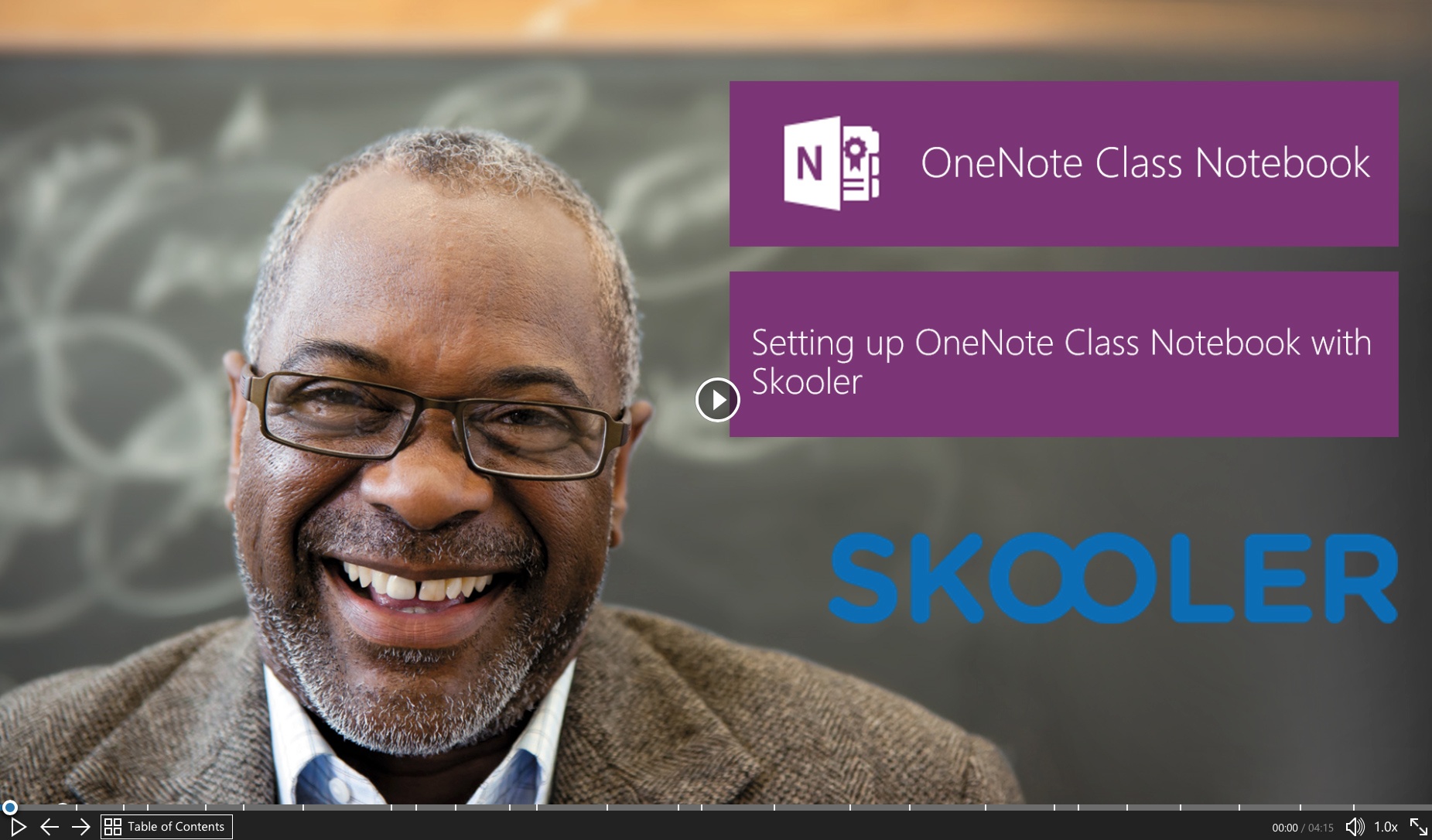 As mentioned above, our Skooler integration will also add grade scale support.
As mentioned above, our Skooler integration will also add grade scale support.
Stickers—now includes the ability to customize
Last month, we announced the arrival of stickers for OneNote Online and Windows 10. Today, the Class Notebook add-in for OneNote 2013 and OneNote 2016 for the desktop includes stickers, including the ability to customize them. To add a sticker to your page, check the Insert menu after you install the latest version of the add-in. We will release more sticker packs in the future—based on student and teacher feedback—so stay tuned!

Customizable stickers in OneNote desktop.
Since the school year started, we’ve been making improvements to the Class Notebook add-in for OneNote on the desktop. To update your OneNote Class Notebook add-in, just click the Update button on your toolbar to download and install the latest version. If you’ve never installed the Class Notebook add-in, you can get it from the OneNote Class Notebook website.