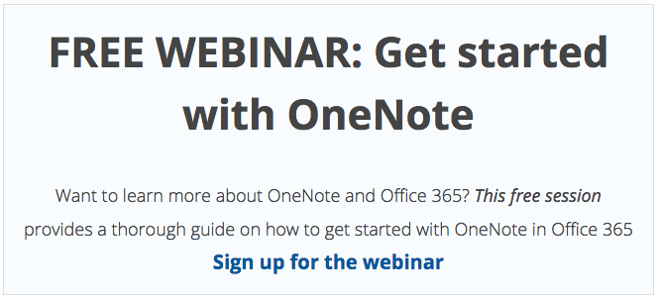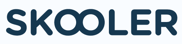First, let me state some key points. OneNote is a notation program, a digital draft or notebook for both teachers and students. It’s a wonderful tool for providing feedback and assessments on student’s work as they work towards the final goal. The summative evaluation is in the form of a grade, or another evaluation form, that must be registered in the school’s administrative system.
I’ve worked as a teacher at the upper primary level for 9 years. During these years I’ve seen and experienced, big changes in assessment practices. The biggest change has come in the last few years with the classrooms becoming more edtech compliant, where PCs and tablets have become public domain.
My role regarding assessments have changed along with the possibilities of using educational software. For the record – technology and 1-on-1 PC/tablet in the classrooms don’t create miracles by themselves; it’s still the educational skills of the teacher to see these new possibilities that are paramount for success.
I’ve used Microsoft OneNote actively for the last three or four years. The school I worked for made the digital leap, and because of that, I had a classroom with modern technology available where each student had his or her own computer. The students had access to a reliable cloud service through their own Office 365 account which made document management- and sharing simple.
By using the Wizard to create a class notebook, giving the right permissions to teachers and students, provides collaborative work flows to allow teachers and students to work together.
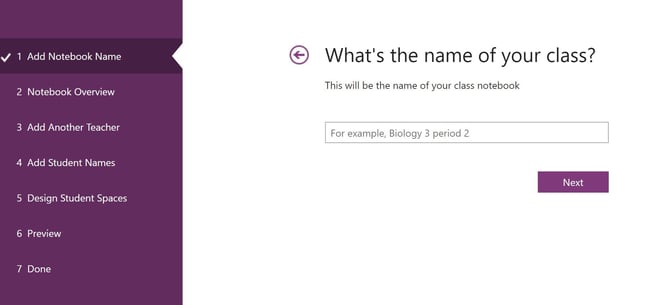
OneNote offers numerous functions, well suited for both teachers and students, to design their own subject- or note pages with a multitude of tools such as pictures, video, sound and text. OneNote opens the door for a variety of forms of response and feedback.
When the Class Notebook is created by the Office 365 guide, it means the book is saved and stored in the cloud and all changes that are made in that book are immediately synchronized for teachers and students. A change the student makes is made visible to the teacher, the teacher can then follow the student’s work and provide feedback instead of waiting to receive a physical document to be submitted in the classroom. The name of the student is then marked in bold.
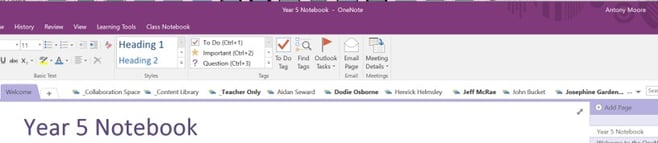
Another form of feedback possible in OneNote is handwriting, which many see as more personal than text. OneNote’s writing tool gives you the option of writing free-hand in addition to using a marker in the text. There’s also a selection of emoji's to choose from.
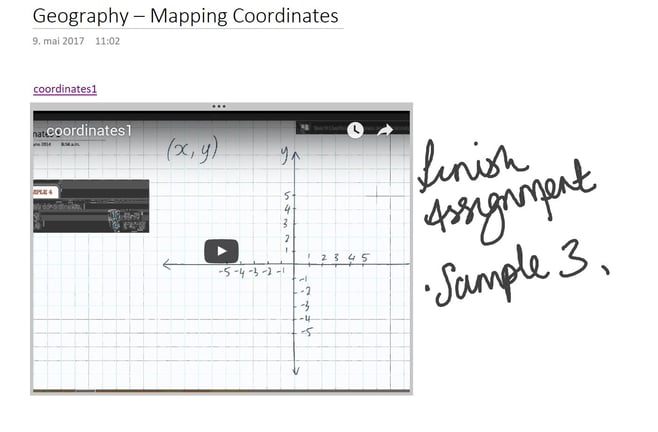
OneNote also gives you the option of recording sound. A complementary sound clip in addition to written comments enhances the feedback students receive. By marking the text at the same time you record sound, OneNote splits the sound clip, meaning the student doesn’t have to listen to the clip several times, but can play the comments you make at exactly the right point in your response you’ve marked with handwriting or text.
Join us for an insight to how we are helping schools to get started with OneNote in our next online webinar. Sign up is easy: